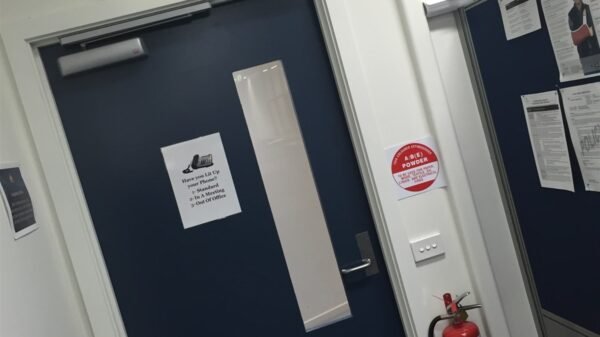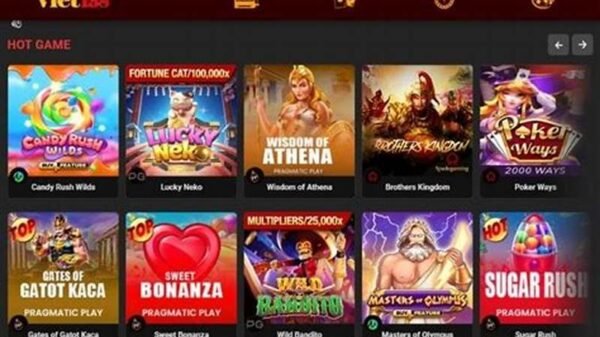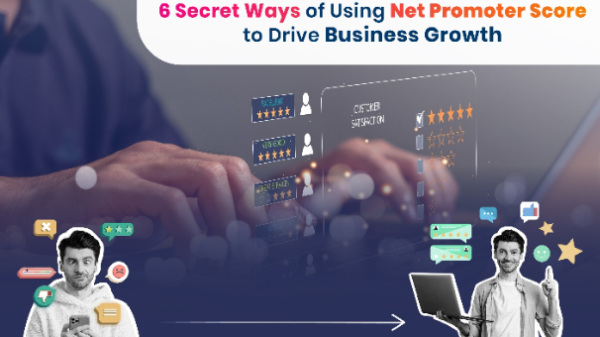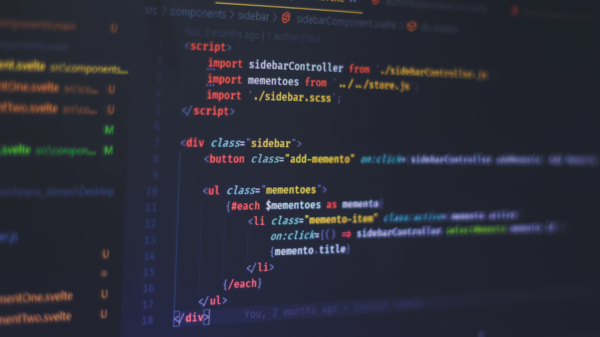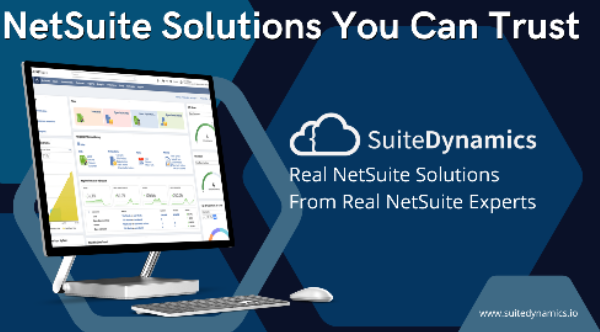In Digital World, we all know that Snapchat app is the top popular social media app for sharing photos, videos and chatting. Snapchat gained popularity due to its lenses and selfie filters. It allows you to easily send messages with friends and view live stories and explore news in discover.
In Snapchat, Snap word used to describe sending photos and videos in ten seconds and disappear when the user opens it. When you send a snap to any user, you can have a option to make it last between one to ten seconds and save into chat and then once it’s been viewed by the user and snap will fade away.
if someone saves your snap or video, you have the privilege to delete it manually–or vice versa. It feels like a secret community square with no strings attached. Your interaction history with your friends is not a big issue and often doesn’t exist.
There are several ways that people used to take a snapshot without it notifying the other person and snapchat.
Using Another Smartphone
Take another smartphone and click a photo or make a video of the screen.
The quality will not be good and clear but it is an easy method to save someone else’s snap without notifying them.
Using Clear Cache and Aeroplane Mode (For Android and a iPhone Users)
This method includes using Aeroplane mode and clearing your cache in the Snapchat app. Using this method, Snapchat won’t tell you and your friend that you took the screenshot of a snap because we are clearing the cache, which will remove the temporary data from Snapchat.
Therefore, it won’t notify the users’ to reveal that you took one.This method will work both in Android smartphones as well as on iPhone.
Step 1: first you need to open snapchat and before you open your friend snap, put your smartphone (Android or iPhone) into Aeroplane Mode or flight mode.
Step 2: Open the video or snap sent by the user on snapchat app and take a screenshot before it disappears.
Step 3: After taking the screenshot of the snap, next go to your snapchat profile and open settings.
Step 4: open the settings in the snapchat app and slide down the window and find the ACCOUNT ACTIONS section. Below the Account actions option, you can see the Clear Cache option that is used to clean the temporary record or data stored by the Snapchat app in phone memory.
Step 5: when you click on the Clear Cache option on snapchat, you can see a notification window and then click on the Continue button.
And you finally took a screenshot without knowing your friend or partner.
Using Third-Party Apps
There are plenty of third-party apps in the Play store that are used for taking screenshots of any snap on Snapchat. Here are one of the top app for both Android and iPhone users:
ShotSaver (Android Users)
ShotSaver helps you to take screenshots and screen recordings within 2 seconds.
After installing the app on your android smartphone, open it, and now you can see several options such as screenshot, screen recording, burst screenshot, and more.
Sneakaboo ( iPhone Users)
First, you need to download the Sneakaboo app only for iphone users, after that you need to sign into your Snapchat account via this app using your username or email id and password. Once you are logged in, with your snapchat id you can see all the Snapchat stories and snaps on the app, and you can easily take snapshots of any stories and chats without notifying the user.
Using Google Assistant Only for Android Users
Above Android 7 version smartphones have Google Assistant, but if yours doesn’t, it can not help you save snaps.
First make sure that the picture you want to take a screenshot doesn’t disappear in 10 seconds and then go to the snapchat app and open Google Assistant by long pressing on the Home button in android phone and simply saying, “OK, Google.” It will ask you how it can assist you.
Trending: FAMOID: A PLATFORM TO MAKE YOU FAMOUS ON SOCIAL MEDIA
After that you have to tell or give a command by speaking like “Take a snapshot ” or ask, “What’s on my screen and take a snap?” or, you can also type these words into the menu bar. This will take a few minutes to take a screenshot of your story/snap or chat.
You can’t directly save it to your mobile Gallery but you have an option to share with other social media apps (for whatsapp, Gmail, or Instagram) or save it to Google Photos.
Using Screen Recording
There are in-built apps in both Android and iPhone users to record a screen video. Using this app you can take a snapshot on snapchat without knowing your friend. Here are some methods or ways to take a snapshot using these amazing tool named as Screen Recording:
–For Android Users
Go to the Screen Recorder app on your device; and start video recording your screen activities.
Step 1: After you start screen recording, open your Snapchat app and open the snaps you want to save or take a screenshot.
Step 2: when the snap is open and recorded, stop the screen recording video, and save that video in your phone gallery, after that you can start and watch that video and take a screenshot.
–For iPhone Users
Use the Screen Record feature (iOS). You can also turn on the shortcut for the Command Centre window in iPhones. Simply swipe up the window and start recording without leaving SnapChat. This will also work for recording video snaps and chatting.
Stop recording from the Command Centre and find your video in the Photos app. You can screenshot your own video to get a picture, even of part of a video.
Using Screen Sharing Method (For Window Laptops and Macbooks)
Just follow these simple steps:
1) open your microsoft Windows10 or laptop and connect your phone to it by Microsoft connect. (any other app if you know)
2) Open the snapchat app on your mobile and open the snap you want to Snapchat.
3) The laptop will show the image on the screen without opening the Snapchat app. Press the windows button+prtscn to take a screenshot on the laptop.
Boom!! you have easily saved the picture and the person has no chance of knowing whether you have taken a screenshot on your laptop.
I don’t recommend taking screenshots. it’s honestly a breach of privacy and it’s. Now if there is something like a funny picture or video then we take it. But unless you can give a good reason why you take a screenshot or record you probably shouldn’t do it, but if you want to, I won’t stop you.