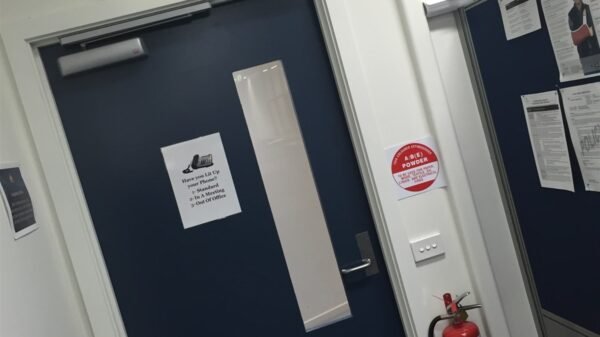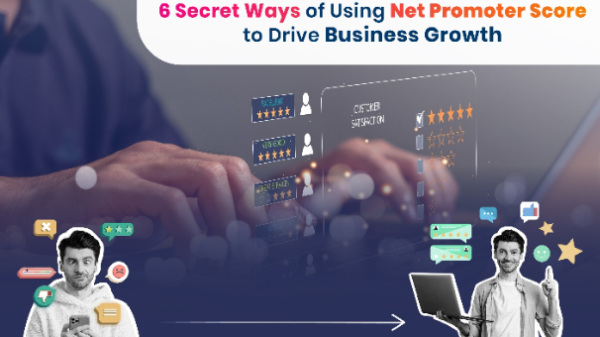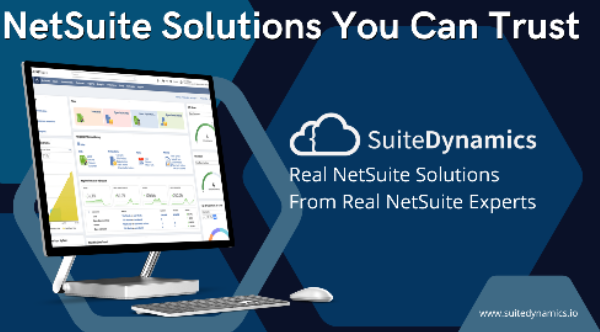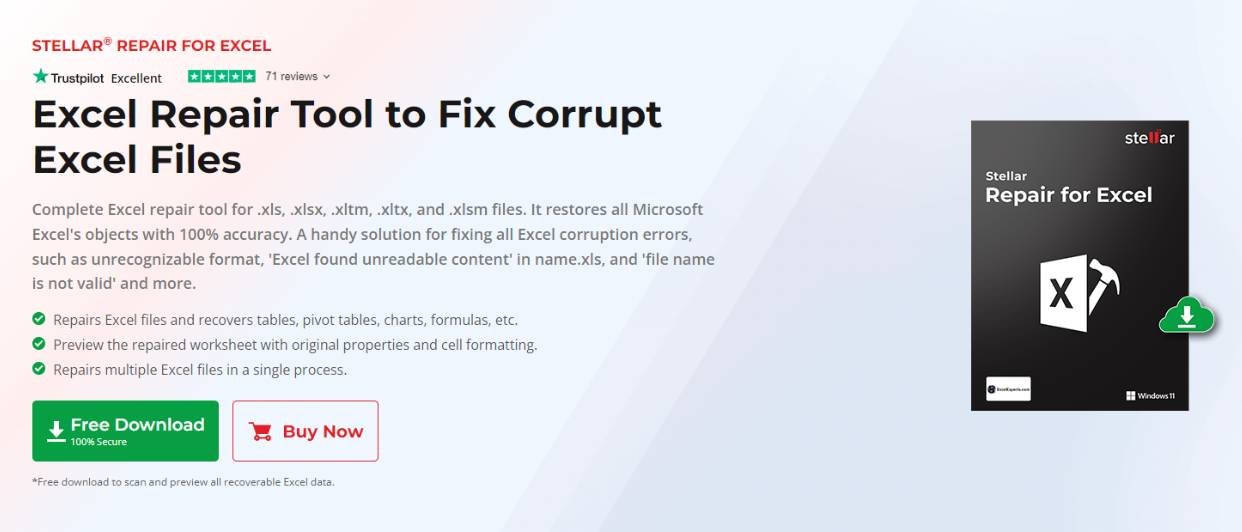Excel users often face issues and errors when working with the application or opening the Excel files. “Excel found unreadable content in <filename>”, “The file is corrupt and cannot be opened”, and “Excel cannot open the file <filename>” are some common errors that usually occur when opening the Excel file. These errors occur when the Excel file is corrupted or damaged.
To resolve such errors, you need to repair the corrupt Excel file. There are various ways to repair corrupted Excel file. However, the best and quickest way is by a specialized Excel repair software, like Stellar Repair for Excel. Below, we will look into this software’s features, performance, pricing, and effectiveness in repairing corrupted Excel files.
About Stellar Repair for Excel
Stellar Repair for Excel is a robust software designed to repair corrupt Excel files. The software can restore all the Excel objects, including formulas, charts, tables, and pivot tables from corrupt Excel file with 100% accuracy. It also shows a preview of the repaired file before saving it. The software has the ability to repair multiple files in a single process, irrespective of the file size or the level of corruption. It supports Excel files created in all Microsoft Excel versions – from 2000 to 2019.
Key Features of Stellar Repair for Excel
Stellar Repair for Excel comes with a bunch of features to make the repair process smooth. Let’s have a look at a few of them.
Batch Repair: Stellar Repair for Excel allows to repair multiple Excel files in a single process, saving time and effort.
Preview Functionality: It shows a preview of the repaired file objects before saving them.
Multi-Format Support: It effectively repairs corrupt Excel files of multiple formats, such as .xltm, .xltx, .xls, .xlsx, and .xlsm.
Recovery of All File Objects: The software recovers all the file objects, such as pivot tables, charts, formulas, etc. with complete integrity.
Simple User Interface: The software has a user-friendly and easy-to-navigate graphical user interface (GUI) that makes the repairing process easy even for non-technical users.
Wide Compatibility – It supports all Microsoft Excel versions – from 2000 to 2019. It is also compatible with Windows versions starting from 7 through 11 (x64 edition only).
Preserves Formatting: The software retains the original formatting while repairing the corrupted files.
Generates Log Report: It creates a log report that contains details like status of the recovery process, size of the original file, number of recovered sheets, and more.
Software Editions and Pricing
Stellar Repair for Excel comes in different editions and pricing plans to suit the needs of different users. Let’s have a look at them.
- Excel Repair:
- Costs $39 for a 1-year subscription.
- Repairs corrupted Excel files with 100% integrity.
- Supports repairing of multiple Excel files.
- Supports multiple Excel versions – from 2000 to 2019.
- File Repair Toolkit:
- Costs $69 for a 1-year subscription.
- Repairs corrupted Excel, Word, PowerPoint, and PDF files.
- Repairs multiple files simultaneously.
- File Repair Toolkit Technician:
- Costs $199 for a 1-year subscription.
- Repairs corrupted Excel, Word, PowerPoint, and PDF files.
- Can be used on up to 3 systems.
- Suitable for technicians/corporate/AMC service provider companies.
System Requirements for using Stellar Repair for Excel
To run Stellar Repair for Excel smoothly, your system must meet the following minimum system specifications:
- Processor: Intel compatible (x64)
- Memory: 4 GB minimum (8 GB recommended)
- Hard Disk: 250 MB space for installation files
- Operating System: Windows 11, 10, 8.1, 8, or 7
How to use Stellar Repair for Excel?
Here are the steps to repair corrupted Excel files using Stellar Repair for Excel.
- Download Stellar Repair for Excel from the official site.
- After downloading, double-click on the EXE file to initiate the installation process.
- On the Setup Wizard, click on Next to continue.
- Accept the License Agreement terms and click on Next.
- Once you select the location where you want to save the files, click on Next.
- Check the boxes in the Select Additional Tasks dialog box and click on Next.
- Click on Install to begin the installation process.
- Launch the Stellar Repair for Excel software after installation.
- Click the Select File option available on the Home ribbon.
- Click on Browse and select the corrupted Excel file or use the Find option to search the files on your system. The Find option is useful if you do not know the location of the damaged Excel file.
- Click on Repair to start the repair process after selecting the file.
- Preview the repaired data after the file is repaired.
- Click on the Save File option available on the Home ribbon to save the repaired file.
- Select a location of your choice on your drive to save the recovered file using the Select New Folder option or select the Default Location option to save the file at its original location.
- After that, click on OK. The repaired file will be saved and a confirmation message will pop up.
- Click OK to conclude the process.
Pros and Cons of using Stellar Repair for Excel
Let’s take a look at some pros and cons of using Stellar Repair for Excel.
| Pros | Cons |
| Can repair multiple files simultaneously. | Only supports Windows OS. |
| Restores all Excel file’s objects with 100% accuracy. | |
| Maintains original sheet properties and cell formatting. | |
| User-friendly and easy to navigate interface. | |
| Offers preview of the repaired files before saving them. | |
| Compatible with all MS Excel versions starting from 2000 to 2019. | |
| Supports multiple Excel file formats. |
Final Words
Stellar Repair for Excel is a complete package for those looking to repair corrupt Excel files. This Excel repair software has a track record of successfully addressing corruption issues in Excel files. This software is capable of handling various issues ranging from minor formatting glitches to severe file corruption. The software’s support for multiple Excel file formats and its effectiveness in restoring all the Excel file data with 100% accuracy, make it a perfect choice when it comes to repairing corrupt Excel file.