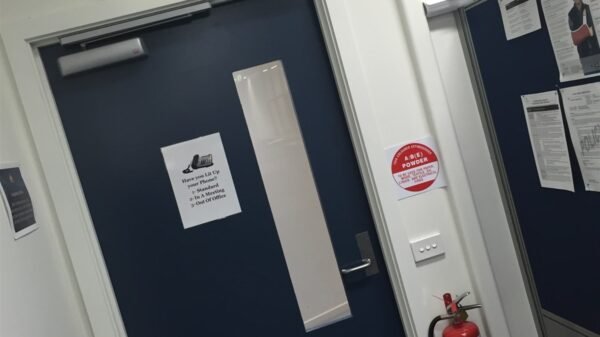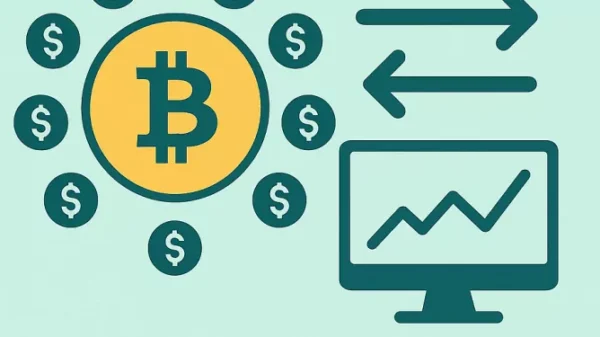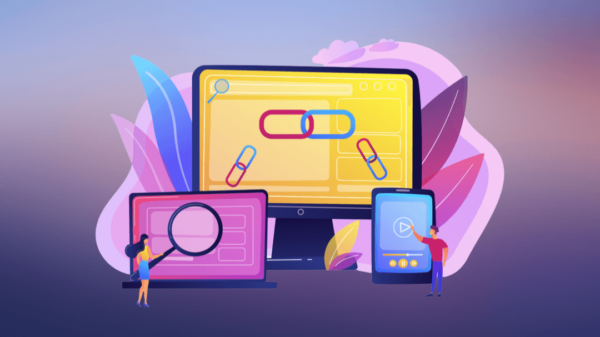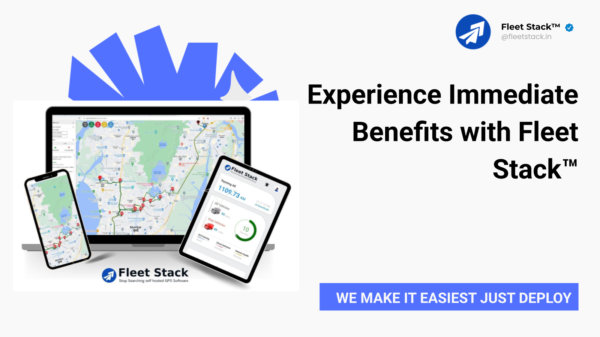Microsoft Office 365 is a cloud-based application as a service offering from Microsoft that is technologically sophisticated in every way. Office 365 has a comprehensive range of functions like OneNote, Publisher, Skype for Business, Access, and so on, which has helped it become widespread in a short span of time.
There is no debate regarding Office 365’s functionality. It is quite safe and secure. Generally, Microsoft assures the security of customer mailboxes, yet there is no way to backup Office 365 mailbox information. As a result, many IT organizations prefer to maintain a paper copy of their essential Office 365 data on hand.
In this article, you will learn how to export Office 365 mailboxes to But before starting the process, do you have a clear concept of why users do so? Keep reading complete post as well as if are looking for the best warehouse management software then you must contact CartonCloud
Why do people opt to export their Office 365 mailboxes to PST?
There are various reasons. But most of the time, users do so because they are taking a backup. Because Microsoft hasn’t given any option to backup the mailbox data, As Microsoft hasn’t given any built-in option to backup data, users seek to export the Office 365 mailbox data into a PST file for backup.
Then many of the users want to reduce the size of the mailboxes, and for that, they need to delete some unnecessary data. So, users prefer to export the mailbox data to PST in order to take a backup. However, by exporting Office 365 to a PST file, the user may store the office’s old file mailbox on a local hard drive and work as desired.
How to Convert Office 365 Mailboxes to PST Format
There are multiple ways to go. You can export.pst files manually step-by-step or you can perform it with the help of useful software. Actually, the manual process is quite critical. If you are so inexperienced, then you should go through the automated process. A step-by-step guide to both the manual and automated processes is provided below.
Use eDiscovery—the Microsoft solution to export Office 365 mailboxes to PST.
- Sign in to Office 365.
- Navigate to the Administrator Panel and select the Security option on the left sidebar.
- Choose the eDiscovery manager option from the Permissions menu.
- Scroll to the bottom to the eDiscovery administrator option and choose Edit.
- Afterwards, pick the eDiscovery administrator and press the Save button.
- Next, pick the content search option from the left pane by clicking on the search feature.
- In the item search field, tap on the new search function, give the new search a name and a summary, and select which locations of mailboxes to export. Finally, enter your criteria and press the “Post” button.
- Go back to the search box and select the most recent search.A new window has appeared. There, select Action, and afterwards, Export Outcome from the pull-down menu.
- When finished, go to the search screen’s Export tab and choose your search (the search may take a few hours to blink on the Export tab). Afterwards, note the export code (you’ll need it later) and select the Download results feature.
- A Microsoft Office client detection program will be installed on your device when you press the download outcome button. Launch the application, paste the export code into the appropriate edit box, and then navigate to the directory where you want to store the PST file. Finally, press the Start key.
If you go through the above process step by step, afterwards you will get the export done. But it is a lengthy process that requires a huge amount of time and proper skills. If you do not have much experience in this sector, then you should go for a third-party solution.
A third-party method for exporting Office 365 mailboxes to PST.
As you have found the above process hard, you need to use third-party software. For this solution, you will find a lot of tools online. But I would recommend you use the “Regain Office 365 to PST Converter” because of its easy interface and stunning quality.
The Advantages of “Regain Office 365 to PST Converter”
- It’s easy to use, safe and secure. It exports Office 365 mailboxes to PST without any data loss.
- It can export multiple mailboxes at the shortest possible time.
- It exports Office 365 mailboxes to multiple formats like PST, EML, EMLX, VCard, and MBOX.
- Ingenious Mailbox Data Filtration
- Export multiple Office 365 mailboxes using a CSV file.
- It has a smart feature that prevents duplicate exports.
How to Use the Regain Office 365 to PST Converter to Export Office 365 Mailboxes to PST
Within a few clicks and a small amount of time, you can easily export single or multiple mailboxes. The steps are given below.
- First, get the Regain Office 365 to PST Converter and install it.
- Then you must enter your sign-in information to connect to your Office 365 account.
For whatever reason, select your required mailbox and export it to an.pst file for the purpose of your backup or other.