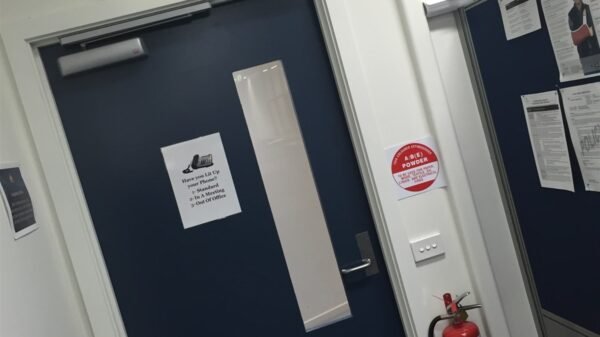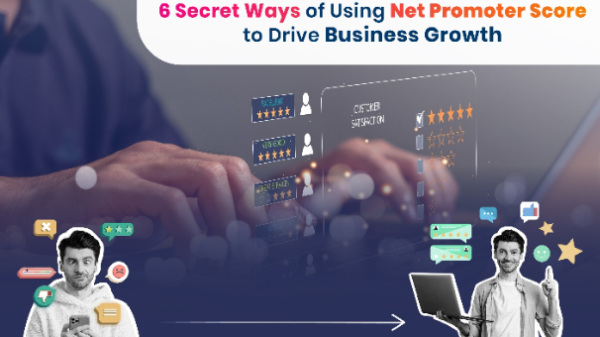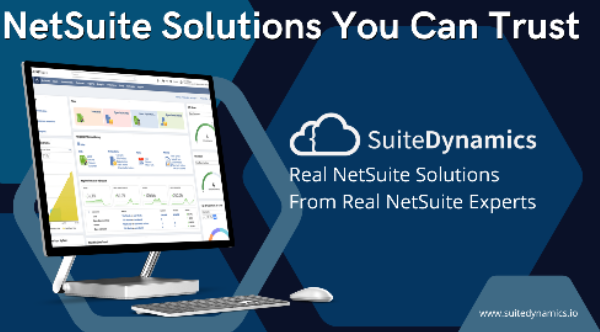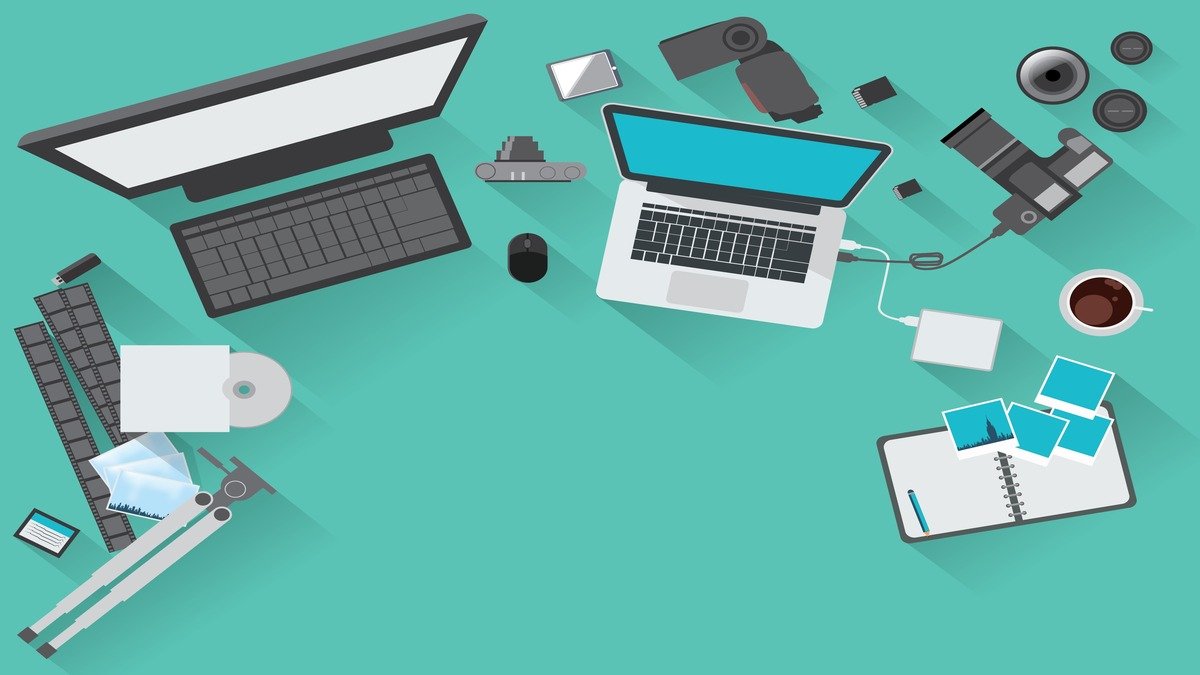There are several issues that cause high CPU usage on a Windows PC. In several cases, antimalware service executable is the main cause. This is a process is also known by the name of Windows Defender Service. The main task of Windows Defender is to perform real-time security scanning. Such a task occupies too much memory on your PC and the PC slows down as a result of it. Whenever your PC slows down, you should open Windows Task Manager. It will give you information about the tasks that are running on your PC right now.
Windows defender has a real-time protection feature. There is a process called MsMpEng.Exe is a program that runs in the background almost all the time. This program runs as a part of the real-time protection feature of Windows Defender. It is the activity of this program that protects your PC from several threats. Your PC always has a risk of facing some difficulty no matter whether it is from a program that you have already installed on your PC or when you are browsing some untrustworthy website. Windows defender plays a major role in saving your PC from those threats.
The best way to get rid of this issue is to be patient throughout the process. Whenever you see the scan is taking place, try not to run any other thing on your PC. Whenever you start something else on the PC, you are increasing CPU usage. On the contrary, you should try to decrease the CPU usage. You can do it more easily by avoiding doing anything until the scan finishes. Sometimes, the CPU usage is so high that it becomes quite inconvenient for us. If you are also facing the same issue, here is the set of solutions that you should try.
Also Read: Watch Amazon Prime for Free
Try the solutions mentioned below in order to get rid of it
Now that you are aware of the fundamentals of antimalware service executable, it is time to know about the solutions to it. These are some of the most effective solutions that you can try on your own. There are many solutions mentioned here, see which one works the best for you.
Disable Windows Defender
This is the first thing that you should if you are facing many difficulties with the Windows Defender. Here are the simple instructions that you should follow in order to do it.
- Press Window + R in order to open the Run menu. Type gpedit.msc in the search bar and then press Enter.
- Take a look at the left panel and then you have to expand some followers. At first, click on Computer Configuration>Administrative Templates>Windows Components and then click on Windows Defender Antivirus.
- After opening this option, you will find an option called Turn Off Windows Defender.
- Double-click on this option and click on Enable option. After that, you should click Apply and then OK.
When you have completed the set of steps mentioned above, restart your PC.
Try removing Windows Defender Definitions that have been corrupted
No anti-virus software is perfect. Especially, windows defender is perfect in many cases. The virus definition of Windows Defender gets corrupted most of the time as a consequence of frequent scanning. You can remove those definitions by following the instructions mentioned below.
- At first, you have to open the command prompt with administrative privileges. You can do it by opening the Start menu and then type cmd in the search bar. You will see the Command prompt as a suggestion. Right-click on it and then click on the option Run as Administrator from the context menu.
- After you have opened the command prompt, copy this command from here and paste it in the command prompt: “%PROGRAMFILES%\Windows Defender\MPCMDRUN.exe”-RemoveDefinitions –All. After copying this command, press Enter.
- Now you have to enter another command. Copy the following command and paste it in the command prompt: “%PROGRAMfILES%\Windows Defender\MPCMDRUN.exe”-SignatureUpdate
After you have completed these steps, check if the Antimalware Service Executable is still running with high CPU usage.
Use register values to disable Windows Defender on your PC
If you are unable to disable Widows defender by the steps mentioned above, there is another way to do it. You can disable it using the register values. Here are the steps to do it. You should proceed with these steps very precisely as any mistake may result in serious consequences.
- Open the Run menu by pressing Start + R. After you have opened the Run menu, type regedit in the search bar and then click on Enter.
- Take a look at the left panel and open the following folders in the sequence mentioned below:
HKEY_LOCAL_MACHINE>SOFTWARE>Policies>Microsoft>Windows Defender.
- Now you will find an entry named DisableAntiSpyware. In case you are unable to find it, there is something you should do. Right-click on the Windows Defender folder. Click on New and then DWORD and rename this folder as DisableAntispyware.
- Double-click on this registry and then change its value from 0 to 1. The system will ask for confirmation. Click on OK to confirm.
After completion of these steps, check if the system usage has decreased or not. We hope this article helped you in solving the issue of antimalware service executable. If you are unable to get rid of this issue, you should contact the customer support of Microsoft.