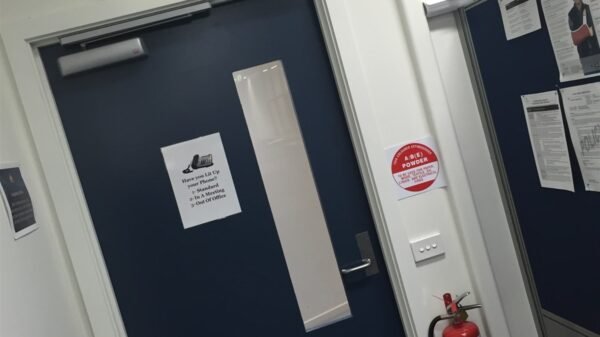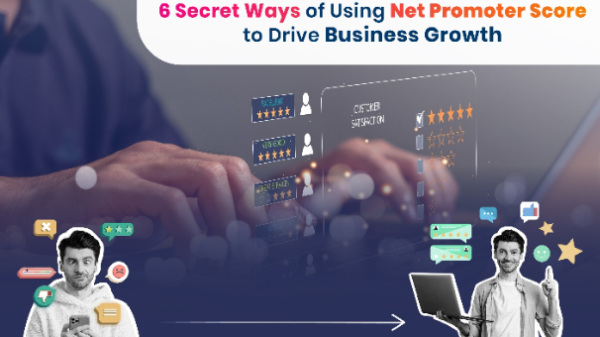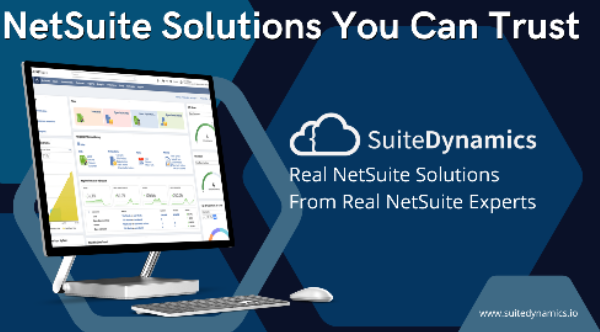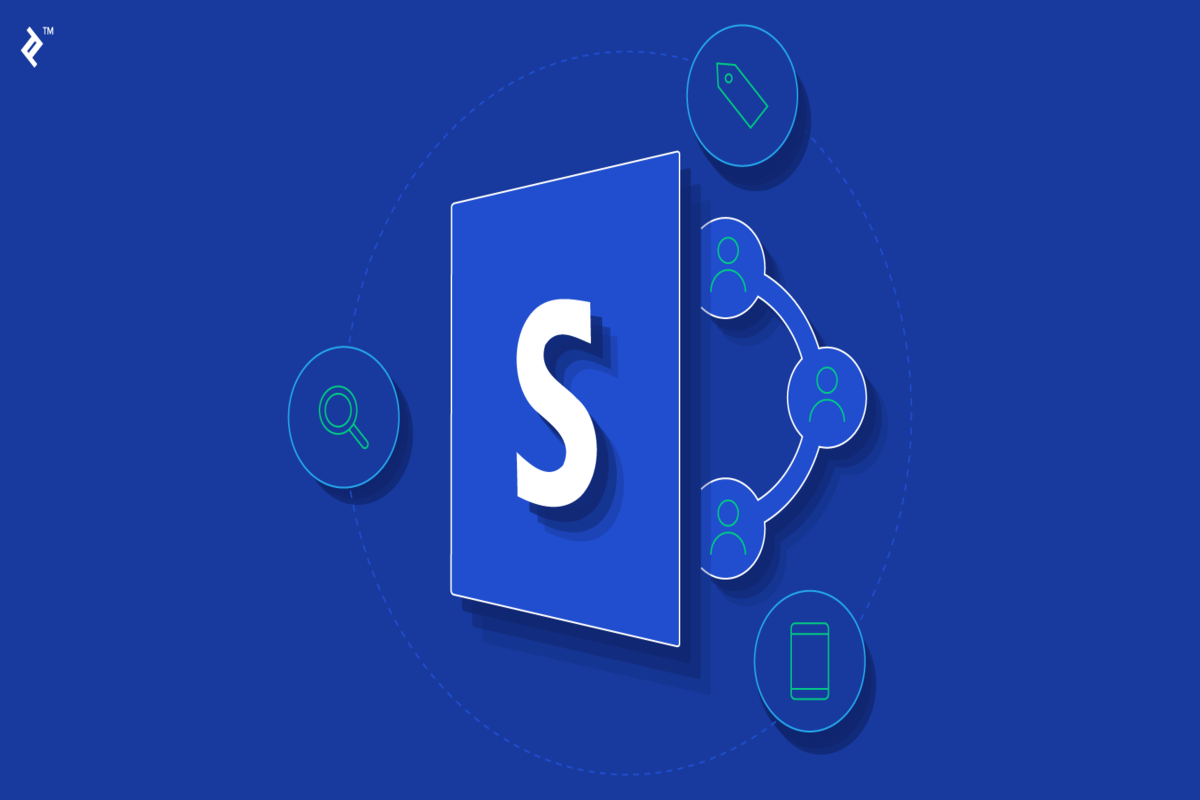SharePoint is a content management system that helps organizations manage their documents and data. Globally, over 175 million people currently use SharePoint.
One of the great things about SharePoint is that it integrates with Microsoft Teams. You can add your SharePoint calendar to Teams and view it alongside your other team communications.
But besides that, SharePoint also has plenty to offer in terms of planning tools. This post will explore the SharePoint calendar and how to create a SharePoint calendar in Teams.
What is the SharePoint Calendar?
The SharePoint calendar is a great way to keep track of your events and deadlines, and it’s also effortless to use.
It is a tool that helps organizations keep track of important events and deadlines. In this respect, it is similar to other calendars such as Google Calendar or Outlook Calendar.
You can use the SharePoint calendar to create events, invite people to events, and track event RSVPs. You can also sync the SharePoint calendar with other calendars, like Google Calendar or Outlook Calendar.
The SharePoint calendar is a great way to keep track of your events and deadlines, and it’s also effortless to use.
How to add the SharePoint calendar to teams?
The process of adding a SharePoint calendar to Teams can seem complex if you are unfamiliar with it. But the process becomes straightforward once you have taken the necessary time to learn how to do it. There are three methods you can use to add a SharePoint calendar to Teams:
- Add a Tab
The first method uses the “Add a Tab” feature in Teams. To do this, go to the channel where you want to add the SharePoint calendar and click on the “+” sign. This will open a new window with a list of options. Select “SharePoint” from the list and click on the “Add” button.
- Use SharePoint Web App
The second method is to use the SharePoint web app. To do this, proceed to the SharePoint site where your calendar is located and click on the “+” sign. It will automatically open a new window with multiple options. Select “Teams” from the list and then click on the “Add to Teams” button.
- Use SharePoint Mobile App
The third method is to use the SharePoint mobile app. To do this, go to the SharePoint site where your calendar is, open it and, again, click on the “+” sign. This will lead you to a new window with a list of options. Select “Teams” from the list and click on the “Add to Teams” button.
Once you have added your MS Teams calendar, you will be able to view it alongside your other team communications. You can also sync the SharePoint calendar with other calendars.
Benefits of Adding SharePoint Calendar to Teams
The Teams “Add SharePoint Calendar” feature has many benefits. First, it allows you to keep track of all of your events and deadlines in one place and it’s effortless to use.
Also, it makes it easy to invite people to events and track event RSVPs. Furthermore, it helps you stay organized by syncing the SharePoint calendar with other calendars.
This post showed you how to add the SharePoint calendar to Teams. And now, you can use the SharePoint calendar in Teams effectively.