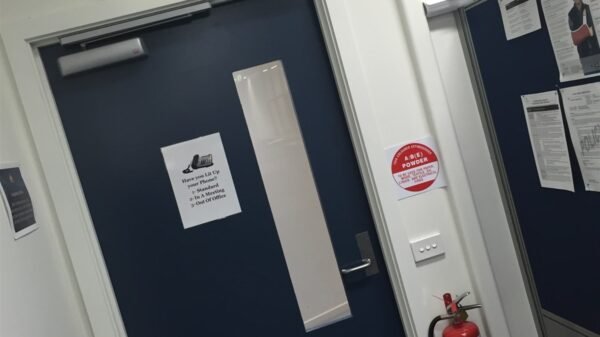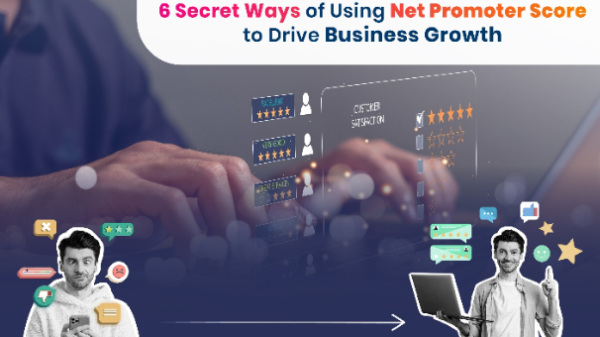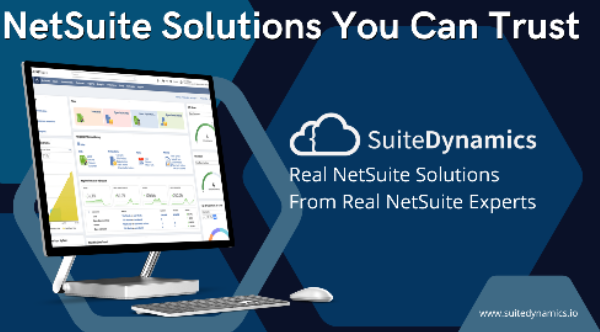Are you tired of limited cable options and expensive subscriptions? Well, what if we told you that you can have access to a wide range of TV channels and on-demand content directly on your smart TV, without the need for a cable box or satellite dish? It’s true! Setting up an IPTV service on your smart TV can give you just that. In this discussion, we’ll guide you through the steps to transform your television into a personalized entertainment hub, where you have the freedom to choose what you want to watch, whenever you want to watch it. So, let’s dive into the world of IPTV and find out how you can set up this exciting service on your smart TV.
Check Smart TV Compatibility
To make sure your Smart TV works with an IPTV service, it’s important to check its specifications and supported formats. Not all Smart TVs support IPTV, so here are some steps to follow.
First, check the operating system of your Smart TV. Most IPTV services are compatible with popular operating systems like Android TV, Tizen, and webOS. Keep in mind that older Smart TVs might not support the latest operating systems, so make sure your TV’s software is up to date.
Next, take a look at the hardware requirements. A fast processor, sufficient RAM, and ample storage capacity are essential for smooth IPTV streaming. Also, ensure your Smart TV has an Ethernet port or supports Wi-Fi connectivity for a stable internet connection.
Another important aspect is the supported formats. IPTV services often require specific file formats for video, audio, and image playback. Check if your Smart TV supports formats like MPEG-2, H.264, AAC, MP3, and JPEG. You can usually find this information in the device’s specifications or user manual.
Lastly, consider the ports available on your Smart TV. These ports allow you to connect external devices like IPTV set-top boxes or USB drives. Look for HDMI, USB, or AV ports to expand the capabilities of your Smart TV and enhance your IPTV viewing experience.
Choose an IPTV Service Provider
When you’re choosing an IPTV service provider, there are a few things you should keep in mind to make sure you’re getting the best option for your streaming needs. Here’s what to consider:
- Channel Selection: Make sure the provider offers a wide range of channels, including your favorites. Check if they have the sports, news, and entertainment channels you enjoy.
- Video Quality: Look for a provider that offers high-definition (HD) or even 4K streaming options. Clear and crisp video quality will enhance your viewing experience.
- Reliability and Stability: It’s important to choose a provider that offers a stable and reliable service. Look for reviews or recommendations from other users to gauge their reliability and uptime.
- Compatibility: Check if the IPTV service provider is compatible with your smart TV. Some providers may require additional devices or apps to be installed, while others have their own dedicated apps.
- Pricing and Packages: Compare the pricing and packages offered by different providers. Find one that fits your budget and offers the channels and features you need.
- Customer Support: Make sure the provider offers 24/7 customer support through live chat, email, or phone. This will be helpful if you encounter any issues or have questions about the service.
- Trial Period: Consider choosing a provider that offers a trial period. This way, you can test the service and see if it meets your expectations before committing to a long-term subscription.
Connect Your Smart TV to The Internet
To connect your Smart TV to the internet, you just need to follow a few simple steps. First, find the ethernet port on the back of your Smart TV. It’s usually labeled as ‘LAN’ or ‘Ethernet.’ Connect one end of an ethernet cable to this port and the other end to your modem or router. This will give you a direct wired connection, which is more stable and faster than a wireless connection.
If you prefer a wireless connection, you can do that too. Just go to the settings on your Smart TV and look for the ‘Network’ or ‘Wi-Fi’ option in the menu. Select it and choose your home Wi-Fi network from the list of available networks. When prompted, enter your Wi-Fi password and wait for the TV to connect. Keep in mind that a wireless connection may be slower and less reliable, especially if there are obstacles or interference between your TV and the router.
Once your Smart TV is connected to the internet, you can set up your IPTV service. Just follow the instructions provided by your IPTV service provider to download and install the necessary applications or plugins on your Smart TV. These apps will let you access and stream IPTV channels and content on your TV.
Make sure your internet connection is stable and has enough bandwidth for IPTV streaming. It’s recommended to have a high-speed internet connection for the best viewing experience. If you want even better reliability and performance, consider using an Ethernet connection, especially for streaming high-definition content.
Install The IPTV App on Your Smart TV
To install the IPTV app on your Smart TV, just follow these simple steps.
- First, make sure your Smart TV is connected to the internet. Once you’re connected, go to the app store on your TV. You can usually find it in the main menu or on the home screen.
- Next, search for the IPTV app in the app store. You can use the search function to find it quickly. Once you’ve found it, select it to start the installation process.
- After selecting the IPTV app, you’ll be asked to download and install it on your Smart TV. This might take a few minutes, depending on your internet speed.
- Once the installation is complete, you can launch the IPTV app from the app store or the home screen of your Smart TV. When you launch the app, you might need to sign in or create an account. Just follow the on-screen instructions to finish this step.
Finally, you can start enjoying IPTV content on your Smart TV. The app has a user-friendly interface that lets you browse and access different channels and programs. You can use your TV remote or any other device that comes with your TV to navigate through the app’s features and settings.
That’s it! Now you’re all set to enjoy IPTV on your Smart TV.
Set up And Activate Your IPTV Service
To set up and activate your IPTV service, just follow these simple steps:
- Contact your chosen IPTV service provider. Reach out to them and ask about their subscription plans and pricing options. Make sure they have a good reputation and offer reliable service.
- Choose the subscription plan that suits your needs and budget. Consider things like the number of channels, video-on-demand content, and any additional features like DVR functionality.
- Enjoy endless entertainment: With IPTV, you can access a wide range of channels, including live TV, movies, TV shows, and sports. It’s a great way to keep yourself entertained.
- Customize your viewing experience: IPTV services often offer features like personalized recommendations, parental controls, and the ability to create custom playlists. You can make your viewing experience exactly how you want it.
- Stay connected with your favorite content: With IPTV, you can watch your favorite shows and movies whenever and wherever you want. Never miss out on the latest episodes or blockbuster movies.
- Explore international content: IPTV services often provide access to a wide range of international channels. You can discover new content from around the world and learn about different cultures.
- Provide the necessary information: Once you’ve chosen a subscription plan, give your IPTV service provider your name, address, and payment details. Follow their instructions to complete the subscription process.
- Set up the IPTV app on your smart TV: Install the app and follow the on-screen instructions to log in using the credentials provided by your IPTV service provider. This will activate your IPTV service on your smart TV.
That’s it! You’re all set to enjoy your IPTV service.