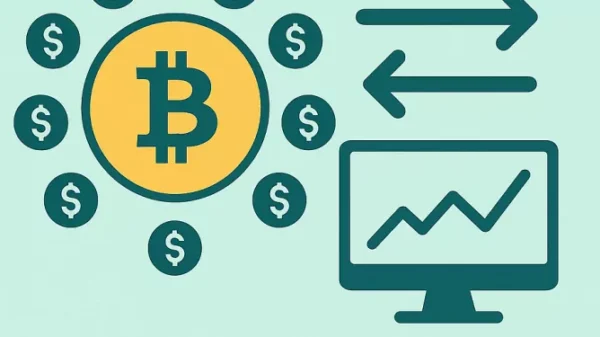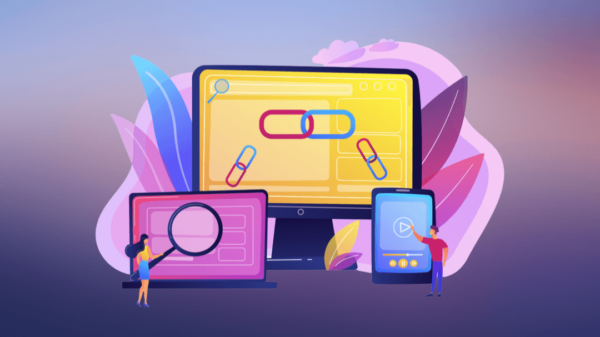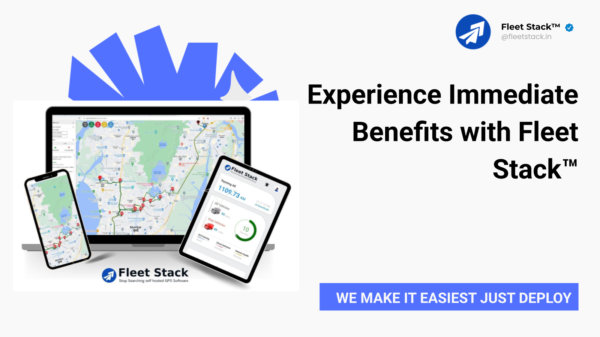Introduction:
How to Turn Off SOS on iPhone: A Comprehensive Guide, The SOS feature on iPhones is a critical and potentially life-saving tool designed to quickly connect users with emergency services. However, there may be situations where users want to disable this feature temporarily or permanently. Whether you’ve accidentally triggered SOS or simply want to customize your emergency settings, this guide will walk you through the step-by-step process of turning off SOS on your iPhone.
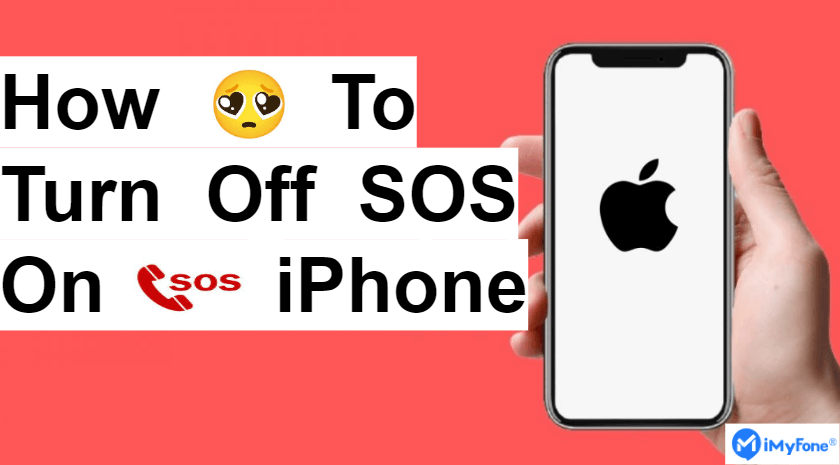
Understanding the SOS Feature:
The SOS feature on iPhones is activated by rapidly pressing the side or home button multiple times. Once triggered, the device will automatically call emergency services and share your location with them. While this can be invaluable in urgent situations, some users may find the feature too sensitive or want to avoid unintentional calls to emergency services.
How to Turn Off SOS on iPhone:
Accessing Emergency SOS Settings:
- Open the Settings app on your iPhone.
- Scroll down and tap on “Emergency SOS.”
Disabling Auto Call:
In the Emergency SOS settings, find the “Auto Call” toggle.
Toggle it off to disable the automatic call feature. With this option disabled, your iPhone will not make the emergency call automatically when the side or home button is pressed multiple times.

Customizing SOS Contacts:
In the Emergency SOS settings, look for “Set up Emergency Contacts in Health.”
Tap on this option to add or remove emergency contacts. These contacts will receive a message with your location if the SOS feature is triggered.
Must read=the-majestic-marvels-exploring-the-beauty-of-1440p-jumbo-jet-images
Adjusting Countdown Sound:
The Emergency SOS settings also allow you to toggle the countdown sound on or off. This sound occurs when the SOS feature is activated, giving you an audible signal before the emergency call is made.

Using the Control Center to Disable SOS:
Swipe down from the top-right corner of the screen (on iPhone X and newer) or swipe up from the bottom of the screen (on iPhone 8 and earlier) to open the Control Center.
Locate the SOS icon, which looks like a slider with a circle around it.
Tap on the SOS icon to access additional options.
Toggle off the “Auto Call” option to prevent automatic calls during emergencies.
Managing Location Services:
SOS relies on location services to provide accurate information to emergency services.
To customize location settings, go to Settings > Privacy > Location Services.
Adjust the location preferences for the Emergency SOS app according to your preferences.

Removing Emergency Contacts:
In the Health app, navigate to your profile, then select “Medical ID.”
Tap on “Edit” and scroll down to the “Emergency Contacts” section.
Remove or update the contacts associated with your SOS settings.
Disabling SOS on the Lock Screen:
Open the Settings app and go to “Face ID & Passcode” or “Touch ID & Passcode,” depending on your iPhone model.

Enter your passcode.
Scroll down to find the “Emergency SOS” section and toggle off “Call with Side Button.”
Conclusion:
While the SOS feature is a crucial component of iPhone emergency services, it’s essential to know how to customize and control its activation. Whether you want to disable automatic calls, adjust location settings, or manage emergency contacts, the steps outlined in this guide provide a comprehensive overview of how to turn off SOS on your iPhone. By understanding and customizing these settings, users can ensure that their device serves them effectively in emergencies while avoiding unnecessary calls to emergency services during non-critical situations.