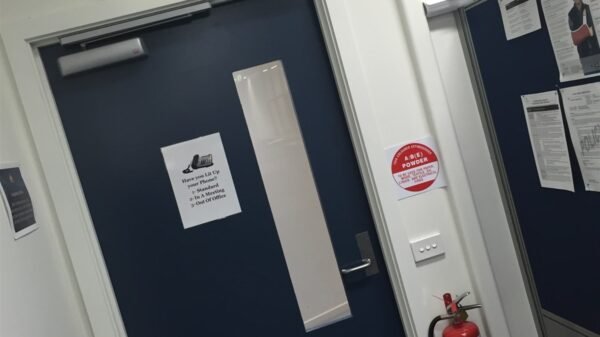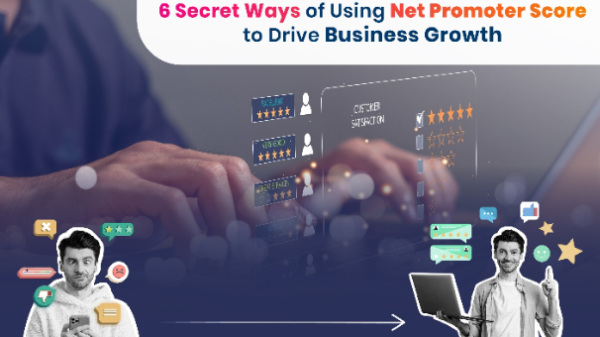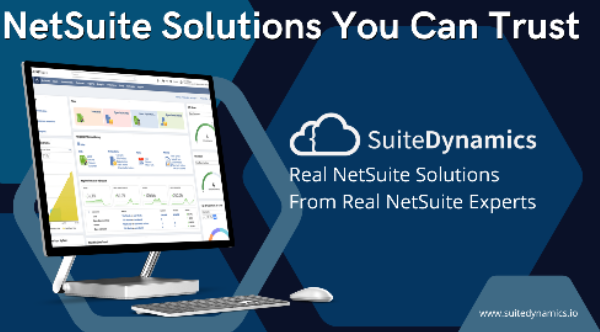You wanna know how to whisper in Minecraft? This article will simply explain How to Whisper in Minecraft. You will see other cool cheats as well. Minecraft is a game where you build mesmerizing sceneries to explore. The players can build limitless locations and landscapes and go on adventures in the game.
From tall buildings to green trees, the player can build it all and they do it with their own hands(kinda) to craft what they imagine. You could say that it is a game where you build what you imagine.
The more you build, the more graphics-intensive it gets. Some say that Crisis is overrated. The meme should be “ But Can It run Minecraft?” instead of Crisis.
Not only that, Minecraft even has an online mode where you can either join a public server or you can download the server file and make your own private server where two or more players can connect, interact and play together in the game.
Minecraft has chat features in an online mode where the players can send and receive messages on the server they’re in.
When playing Minecraft, you may feel a need to send a message to someone. But, there’s a problem. On public servers, when you send a message, it’s usually sent to everyone. But you don’t want to do that, right?
What is Whisper?
To communicate with someone privately, there’s a feature called Whisper. It is a feature that allows you to send a message to someone in a way that other players won’t be able to see or read what you said.

How to Whisper in Minecraft?
You have to open a chat window to whisper someone in Minecraft. Once you do that, it’ll allow you to enter a number of different commands that you can do lots of things but for this tutorial, (how to whisper someone in Minecraft), the commands required are listed below.
There are some steps and commands that you can enter to whisper someone in Minecraft.
Step 1: Open up the chatbox.
Step 2: Type /tell in the chatbox.
Step 3: You will see all the players. Select the player you want to whisper to.
Step 4: Type the message you want to whisper, Boom! It’s done.
You can also use the command /whisper to whisper to someone in Minecraft. Other than that, /msg is another command you can use to communicate with other players in Minecraft. There are some instances where one works while the other doesn’t, so try both of these if the issue persists. Are you still wondering how to whisper in Minecraft? Read on, you might be playing an unsupported version of the game.
Execute Commands in Minecraft
Before we tell you some more Minecraft commands, let’s see how to turn on the command console. Some players don’t how about the command console and they’re missing out on a lot of features. Command console can open so many doors of customizations in the game making the experience even better.
Also Read: F95Zone: Best Alternatives & Top Games On F95zone To Play
Also Read: Golf Rival Cheats & Hacks For Free Coins & Gems
So, to open the command console, first press the tilde ket “~”. You can find this key right below the ESC button and above the TAB key on your keyboard. And yes, we’re talking about the PC version of the game.
TIP: All commands that you can execute in the console start with a forward slash “/”. After pressing the / key, type the command you want o execute and hit ENTER.
Note: You can also type and execute cheat codes in the command console.
More Relevant Commands in Minecraft
Now that we know how the command console works and how to whisper in Minecraft, it is time to tell you about some other relevant commands that are frequently used if you’re trying to communicate with other players in the game.
After opening the command console, type /tell and you can execute the following commands. The functionality of each command is listed below.
- @a will let you send the message to all the players.
- @e connects all the entities with you for further communication.
- @p will let to whisper a message to all the closest players.
- @r Now this one is fun. It sends the message to some random people.
- @s will let you send a message to yourself.
Still Can’t Whisper in Minecraft?
Well, here’s the bad news. Some people claimed to have tried all the above-mentioned methods to whisper and they’ve failed. How so?
The simple and true answer is that Whispering does not work on all the platforms. You might be playing Minecraft on an Xbox 360 and trying the mentioned tutorials and whispering might not work for you because the Xbox 360 version of Minecraft doesn’t support the feature.
Also Read About: Tvshows4mobile – Download Latest TV Series And Shows | TVshow4Mobile.Com
Also Read About: What Is Game Of Throne? How Game Of Thrones Season 8 Episodes 6 Gets Leaked?
The availability of the whispering feature is listed below.
Xbox 360 = NO
PC (JAVA Edition) = YES
Wii U = NO
PS4 = YES
Windows 10 Edition = YES
Nintendo Switch = YES
Play Station 3 = NO
Pocket Edition = YES
Education Edition = YES
Xbox One = YES
How to Friend Someone on Minecraft
If you’re wondering how to friend someone on Minecraft then you’re at the right place at the time time. Because we will tell you the easiest way how to friend someone on Minecraft.
Adding friends in Minecraft can be done easily by navigating to the menu and doing some simple operations.
Interesting Reads: Things Every Sports Fan Must Know About P2P4U
Interesting Reads: Mp3Clan (Mp3 Clan) – Free MP3 Music Downloads
I mean, how long can you play a fun game such as Minecraft all by yourself? You’ve got to have friends and other players play with you, right?
So, adding friends is easy, and below is the step-by-step guide on how to friend someone on Minecraft.
Step 1: Sign Up for a Microsoft account
Step 2: Launch Minecraft and choose “Sign in With Microsoft Account”
Step 3: Load your game into a world, and settings in the game menu
Step 4: On the right side, click the “Invite to Game” button
Step 5: Select “Find Cross-Platform Friends” if you’re playing Minecraft on an Xbox.
Step 6: Type the Gamertag or the Minecraft ID of the player you want to add to your friend list.
Step 7: After you’ve found the intended player, click “Add Friend” and an invite will appear in their game. Wait for them to accept the invitation and once they do, you’re friends and ready to play together.
Minecraft Commands PS4
So, here’s the deal. There are tons of commands that can apply in Minecraft. Unfortunately, these commands only work on PC. The good news is that Minecraft Bedrock supports commands on Xbox, PS and other platforms are well.
So, if you’re here to find some cool cheats and Minecraft commands on PS4, we got you covered.
Minecraft commands let you apply several effects in the game to objects, players, and entities. You can apply the cheats in the command console to change the daytime or even the weather in the game.
Suggested Reads: What Is PPCC D2l And PPCC Login Portal?
Suggested Reads: Email1and1 Login Webmail
Suggested Reads: SevenTorrents & Seven Best Alternatives
Suggested Reads: Raven Gadgets: A Complete Review (Is Raven Gadgets Legit)
This all sounds cool, right? Do you know what’s cooler than cheats? More cheats and below in the list are some of the coolest Minecraft commands PS4 supports.
Apply Effect
You can apply any of the given effects to any player or entity in the game. You also have the option to choose for how long the effect will be applied.
Command: /effect <playername or entityname> <effectname> <duration (s)>
NOTE: Don’t be confused with the above format of writing commands, all you have to do is to write the word “effect” after putting / in the command console, write the name of the player or entity, put a space, write the name of the effect, and finally write the number of seconds and press enter. This format will be used in all the commands.
Clear Effect
This will clear all the effects applied to the specific player or entity.
Command: /effect <playername or entity> <effectname>
Kill
This one is dangerous, right? You can use this command to kill yourself of another player who’s in your server.
Command: /kill <playername>
Teleportation
You can use this cheat to teleport any player to the given coordinates in your server. You can teleport yourself as well (in case you’re wondering).
Command: /tp <playername> <x y z>
NOTE: x y z are three dimensional coordinates.
Difficulty Level
This cheat will change the difficulty level of your game. You can choose from “peaceful”, “easy”, “normal”, or “hard” levels of difficulty.
Command: /difficulty <level of difficulty>
Seed
This cheat code will create a seed code that allows you to create your world later at anytime.
Command: /seed
Change Gamemode
You can set or change the game mod for yourself or other players in your server. You can choose from the following game modes. “Survival”, “Spectator”, “Adventure”, “Creative”.
Command: /gamemode <gamemodename> <playername>
Change the Weather
The following command will change the weather in the game. You can choose “Rain”, “thunder”, and “clear”. This also allows you to control the weather duration.
Command: /weather <weathertype> <duration (s)>
Enchantment
You can apply enchantment to any player’s item(s). You can also the level of enchantment you want to apply.
Command: /enchant <playername> <enchantment name> <level of enchantment>
Experience
You can add a specific amount of experience points to any player on your server. You also have the option to change the level of experience of a player.
Command for Points: /experience add <playername> <no. of points>
Command for Levels: /experience add <playername> <level>
Choose Any Time of the Day
You can choose any time of day to be the game time. The list of day times is given here. Dawn = 0, Morning = 1000, Afternoon = 6000, for Dusk = 12000, Night = 18000.
Command: /time set <value of time of the day>
Water Damage
You can choose to turn on and off the water damage in the game.
Command: /waterdamage
Fall Damage
You can choose to turn on and off the fall damage in the game.
Command: /falldamage
Fire Damage
Just like fall damage, fire damage can also be turned on or off.
Command: /firedamage
Summon Any Entity
You can use this cheat to spawn or summon any entity at any player’s location. You can also choose another location by giving coordinates.
Command: /summon <entityname> <x y z>
Suggested Reads: Little Alchemy How To Make Stone? Know All Possible Combinations In Little Alchemy