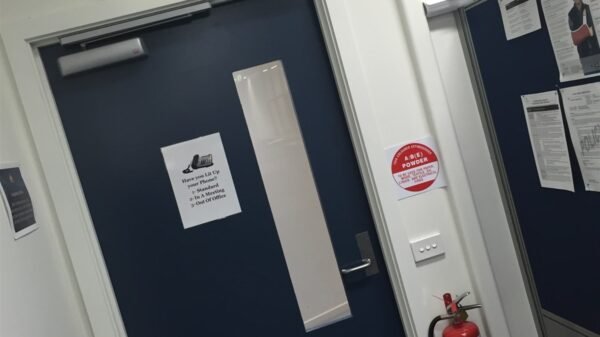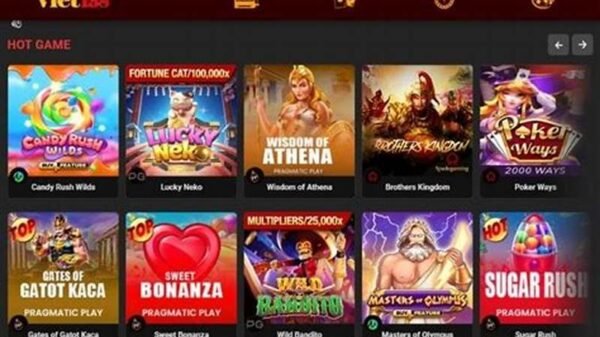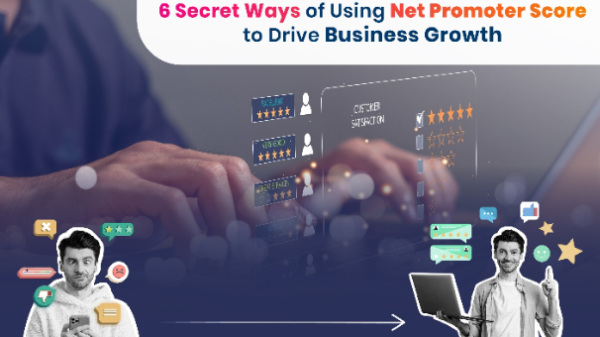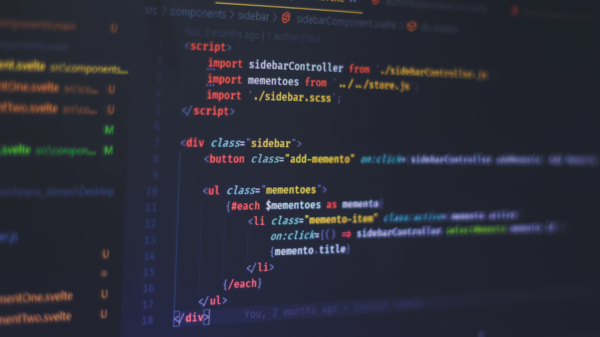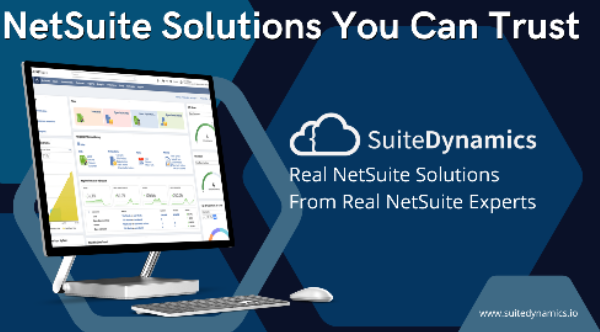We are living in a world where smartphones have become far more than just phones. Almost all the processes through which we connect with others are completed with the help of smartphones. This is the reason why life seems almost impossible without those phones. A large number of advancements have been made so far to make the phone better and much of those advancements have been found to be fruitful. One major advancement has been made in terms of the camera of these phones. Here, we are going to talk about how to combine videos on iPhone.
iPhones have always been the milestones when it comes to the best camera phones in the world. The latest iPhones are coming with even better cameras that the professionals consider good for use. If you are a person who loves to shoot photos and videos using the iPhone, this article is going to help you a lot. For a person who shoots a lot of videos on an iPhone, the need for editing software becomes more important. This article will talk about the steps and ways to do it using iMovie. iMovie has become a prominent name when it comes to editing videos on your iPhone.
Also Read: How to Edit on PDF Ultimate Guide for Beginners
Combining videos with iMovie on your iPhone
iMovie is the best application that we have on the list for editing videos on your iPhone. This is an application that would require no expertise to work with videos and add basic features to it. Beautiful movies can be created with this application by normal people. The best thing about this application is that it is easy to be used by normal people. The interface and functions are quite simple to get familiar with. Here is your basic guide to getting started with this application if you are trying to know how to combine videos on iPhone.
- Launch iMovie on your device and then go to the Project section of the application. This option is usually available on top of the screen.
- On the next screen, click on the option Create Project and then two options will appear on the screen i.e. Movie and Trailer. Here, you have to click on the option Movie. If you want to create a video using this application, tap on the Create option from the next screen. In case you already have a video, you should tap on the import option and it will let you import videos from the storage.
- The interface to work with videos will open on the screen. Select the video that you want to edit from the gallery. There is an option called Media on the top-left corner of the screen and it will let you access the gallery for selecting the video. After you have selected the video, click on the Add button and this video will be added to the timeline of iMovie.
- When you have added the video in the timeline, scroll this video to right or left in order to see the playhead (a vertical line) on the screen. You can scroll the video in order to place the playhead in the right place. You should place the playhead right in the place where you want to add something or combine a video.
- You will get a bunch of options to add videos at this point in time. You can combine a new video in the source video by following the same steps that have been mentioned above. Add a video to the timeline and proceed further.
- If you have added the videos in the source video and you want to watch the new video, there is a play button available above the timeline. Click on it to see the effects that you just added.
- There are plenty of transition effects that you can introduce in your video even after you have altered the source video.
- At last, click on the Done button that is available on the top-left corner of the screen. You should do it when you are satisfied with the changes that you have made in the video.
- In the next interface, you will find the option to save this on your local device or cloud storage platforms. Saving the video on cloud platforms or on your local device will let you share it with others.
Final thoughts
We hope this article has helped you in knowing about how to combine videos on iPhone. iMovie is the best when it comes to editing videos on your phone. You should definitely give it a try if you are involved in this job.