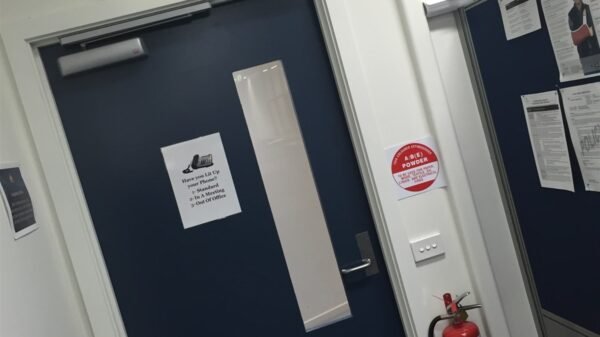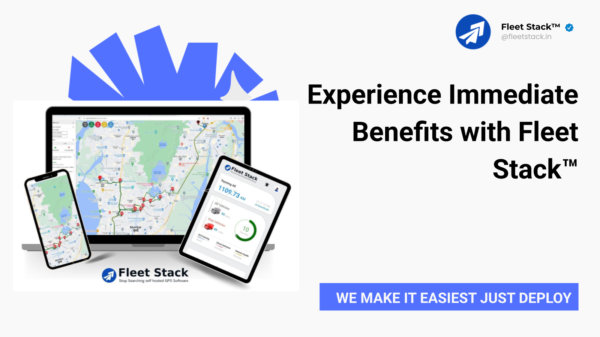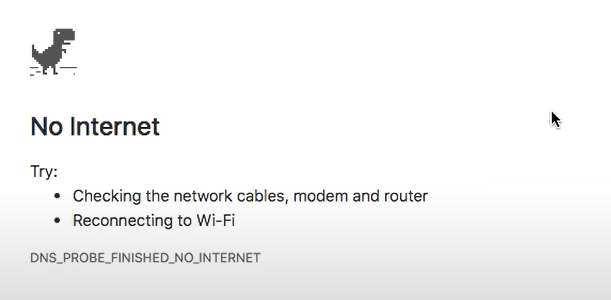Is your Mac connected to the internet and still can’t open a website? It may be because of the error DNS probe finished no internet.
In this detailed step-by-step guide, we’ll show you how to fix the DNS probe finished no internet error in Mac.
You may come across this issue when your Mac or Macbook is connected to the internet but you still can’t open a website.
We use the internet all the time. Sometimes, some websites cannot be opened. These websites show an error that their server is not responding or, they may say that you’re not connected to the internet in the first place.
In the case of the DNS probe finished no internet error, this error can be caused by different reasons. One of the most common causes of this error is forging in the DHCP settings of your Mac.
Before we jump into the solution to this error, we should at least understand the root cause of it. Let’s hop right into it.
DNS PROBE FINISHED NO INTERNET MAC
“The Web Page is not available”, followed by the DNS probe finished internet error is common in web browsers.
Image source: Web Browser Screenshot
It is usually caused by some issues in the DHCP settings of your Mac or Windows PC. There are other causes of these errors too so we will discuss all the possibilities.
Causes of “DNS PROBE FINISHED NO INTERNET” on Mac
Below is a brief list of reasons why this error occurs.
Poor or No Internet Connection
This error usually occurs due to poor or no internet connection. When you open a website, it sends the request the contents of the webpage. When the server time out is reached and no response is received, the browser shows this error.
Router Settings May Have Been Forged
Another major cause of this error is forged router settings. We unknowingly try to change the IP address of our router, or sometimes some people attempt to change their IP settings to Static from Dynamic. During the process, they mistakenly change other settings that weren’t supposed to be changed.
Website Server Issue
If the web hosting server of the website you’re trying to access is down, you’ll get this error. You may try to reload the website to see if the error persists.
Limited Connection
The limited connection can cause this error as well. If your device is connected to a router but the router is experiencing problems connecting to the internet, you may get this error message.
Geographically Locked Website
Sometimes a website cannot be accessed in some specific geographical location. The web surfers (us) are not aware of this. Such kinds of websites can cause this error as well. (although, it is unusual).
Now that we know why this error is caused, let’s look into the possible solutions.
DNS PROBE FINISHED NO INTERNET [All Possible Solutions]
Now that we know this error has multiple causes, the solutions are also different for each cause. This tutorial will cover all the possible solutions so hop in, and check the list below.
1. If Your Mac is connected to the Internet & Can’t Open a Website
If your internet connection is working fine and you still can’t open a website, try these solutions. Note: Before trying this solution, you need to make sure that you’re connected to the internet.
Restart your Mac:
DNS probe finished no internet error is usually caused due to issues in the IP schemes. When you restart your Mac, the IP address will be automatically renewed. You may also renew the IP address manually but we don’t recommend that to newbies.
What it does is renews the DHCP lease. Sometimes, an IP address that your Mac is assigned, is used or taken by another device which causes the DNS probe finished no internet error on Mac. Restarting your Mac assigns it a new IP address.
Update your macOS:
It is always recommended to keep your software up-to-date as they come with the latest features and remove annoying bugs.
Updating your Mac to the latest version may remove this error. Also, make sure that the time and date are set correctly on your Mac. (Incorrect date and time are one of the most common culprits of this error)
Update your Wi-Fi Router:
You may install the latest version of your router’s firmware by going to the manufacturer’s website. Updating to the latest version is guaranteed to fix some of the most common issues.
Reset your router:
You can also reset your router and use these settings recommended by Apple.
Use the Built-in Wireless Diagnostics Tool:
To open the built-in Wireless Diagnostics, You need to:
Hold the Option Key on your keyboard, While holding this key, find the Wi-fi button in the Menu bar and click it. On the next screen, open the Wireless Diagnostics tool.
Image source: Apple.com
Running the Wireless Diagnostics will most likely give you the solution or solve the problem by just restarting the router or the network card on your Mac.
Note: If you can use the internet and surf all the websites when you’re connected to another network, you need to fix your internet connection. You can do that by contacting your network administrator or calling your Internet service provider and asking them to fix it for you.
2. IF Your Internet is Working Fine and Only Not Opening Websites On a Web Browser
Let’s say that you’re using another application on your Mac and that app is working fine but when you try to open a website on Safari (or any other web browser, for instance), the website doesn’t open and show the error message, “DNS PROBE FINISHED NO INTERNET.”
The above scenario means that your internet connection is working fine and it’s your browser that’s causing the problem.
Now that we know where the problem is, Let’s fix it.
Clear Your Browser History in Safari
You can fix this error by clearing the browsing history in Safari Browser. The one thing you need to keep in mind is that if Safari sync is turned on in the iCloud Preferences, the history will be deleted from the cloud as well.
Clearing the browsing history is easy. All you need to do is follow the simple guide below.
- Open Safari
- Navigate to the History tab.
- Choose Clear History
- Click Clear History. (if you want to clear the all-time history, you can click the “the last hour” and choose how far you want to clear the history.)
When you do this, Safari not only removes the browsing history but also deletes all the cookies and website cache. This will most likely fix the DNS PROBE FINISHED NO INTERNET error.
(Note: all the images are screenshots taken from the macOS of our techies)
3. Renewing the DHCP lease
If the above-mentioned solutions didn’t work for you, you need to try this one. This solution is a little tricky and not beginner-friendly so we recommend you follow each step and make sure you follow the tutorial well.
- Go to System Preferences
- Go to Network
- From Wi-Fi/Ethernet, Click on Advanced.
- Go to TCP/IP
- In Configure IPv4 section, Choose Using DHCP
- Click Renew DHCP Lease (right next to IPv4 Address)
4. Add a New Location in Network (Best and the Easiest)
Adding a new network location in the Network Preferences will most likely solve the problem. If you’ve tried all of the solutions above and none of them worked for you, this solution will most likely work get you on your favorite websites.
Below is the step-by-step guide on how to add a new location to the network.
- Click the Wi-Fi icon located on the upper right of your mac home screen.
- Click on the Open Network Preferences button. You will see a Network menu.
- Open the Locations list by clicking on the up-down arrow icon. (or Click Anything/Automatic)
- Click Edit Locations
- Click on the + button to add a new location.
You will have to wait a second or two (it takes some loading time).
- You will see that there’s a new location waiting to be renamed. Name it whatever you want and click Done.
- After renaming the new location and clicking Done, the window will close. What you have to do is follow step 3, choose the new location that you have just created and click Apply.
If you followed the steps carefully, your internet will be working by now.
This is by far the easiest and fastest way to fix the DNS PROBE FINISHED NO INTERNET error on Mac. Not only that, but it is also the most practical solution. Don’t get fooled by its simplicity, do try this and you’ll be able to access the internet.
Conclusion
Computers are supposed to make our lives easier but when there are errors, our workflow is interrupted. Instead of being bothered by these little inconveniences, we should look for solutions and be focused on the work we’re doing.
You found an error and looked through the internet to find the solution is the perfect example of not being bothered by a little error. Kudos to you.
DNS PROBE FINISHED NO INTERNET MAC is one of the examples of an error. This article has shown you how to fix this error and we’re confident that our solutions have fixed this error and got you back online. Happy Browsing.
Frequently Asked Questions FAQ
How do I fix DNS probe finished no internet?
You can fix the DNS probe finished no internet error by using a number of methods. Clearing browsing cache and history, resetting the network adapter, Flushing the DNS server, and renewing the IP address are the most practical solutions. You can click on the link to visit our article which has all these solutions explained in detail.
How do I fix DNS server Problem Mac?
DNS server problem on Mac can be solved by adding a new Network Location, Renewing the DHCP Lease, Clearing the Safari cookies and cache, and other solutions. Our step-by-step guide will help you fix the DNS server problem on Mac.
Related Articles–
Golf Rival Cheats & Hacks For Free Coins & Gems
F95Zone: Best Alternatives & Top Games On F95zone To Play
What Is Game Of Throne? How Game Of Thrones Season 8 Episodes 6 Gets Leaked?
Little Alchemy How To Make Stone? Know All Possible Combinations In Little Alchemy