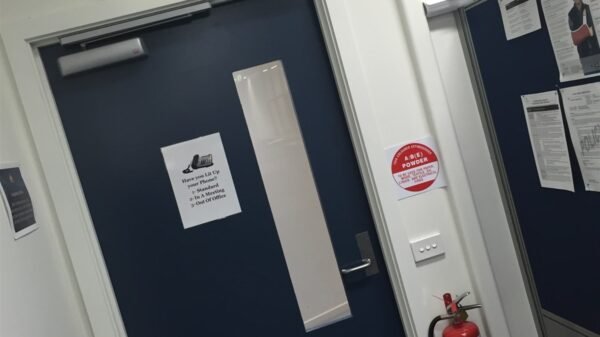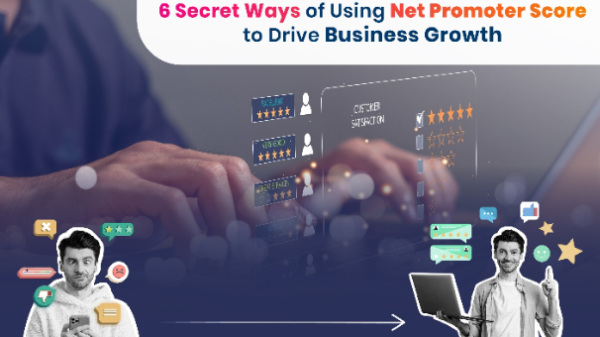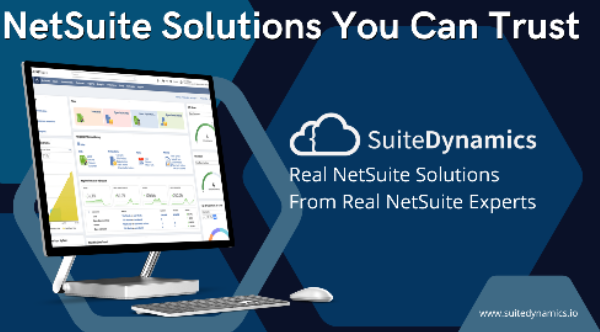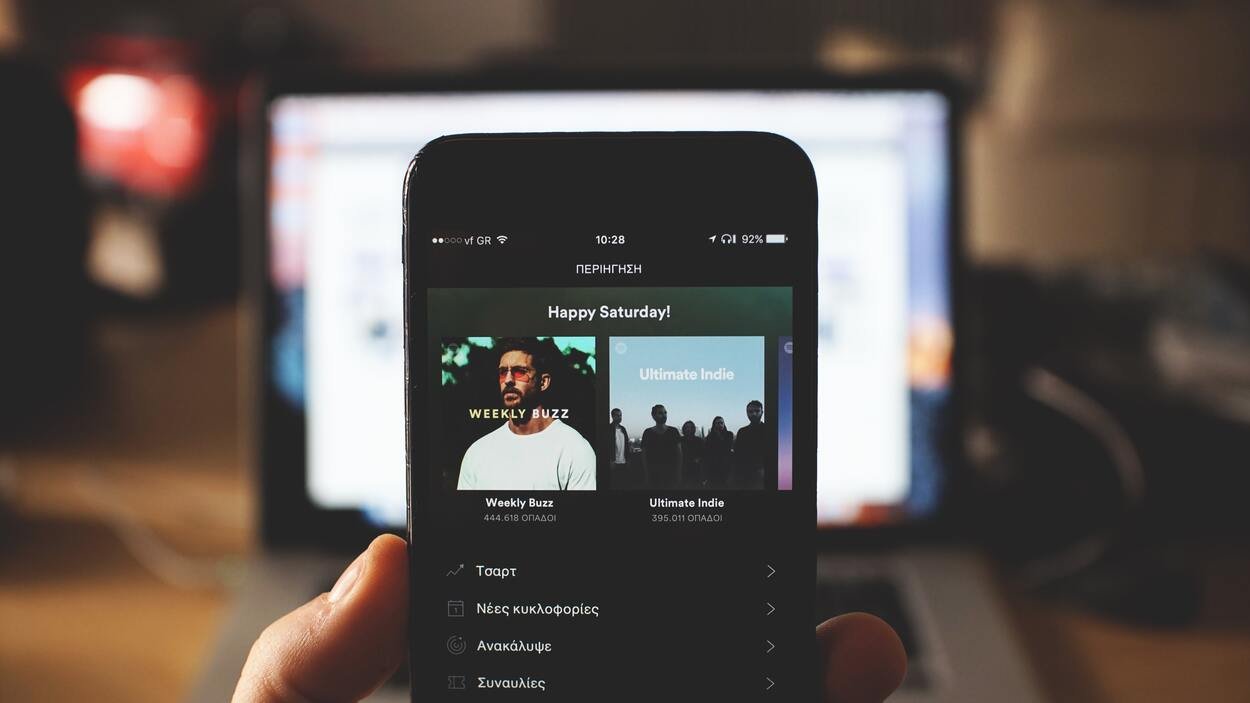Do you want to listen to Spotify on your TV or Xbox? Spotify offers this feature where you pair your phone to your smart TV or gaming consoles that support Spotify.
This article will show how you can pair your TV or any other smart device with your phone using spotify.com/pair and listen to your favorite songs and podcasts.
Introduction
Founded in 2006, Spotify is a world-famous music streaming service based in Stockholm, Sweden. It is the largest music streaming service when it comes to monthly active users – over 433 million monthly users and 188 million active paying subscribers as per a report published in June 2022.
Out of all the features Spotify has offered its users, the one we will discuss today is Spotify pair or Spotify Connect. Previously, it was known as Spotify Pair, and internet folks would search for spotify.com/pair but now, Spotify has changed its name to Spotify Connect and packed it with tons of other features.
How To Pair Spotify With Your TV or connect-Enabled Speaker?
Now that we’re done with introductions, let’s get right into how you can connect your Spotify account on a TV and control it via your smartphone. But, you’re here to find out how you pair your devices. Follow these instructions and enjoy this amazing feature:
- Download the Spotify app on your TV.
- Sign in to Spotify by entering your email address and password. (if you made Spotify with Facebook, you may create a password for Spotify)
- Open the Spotify app on your phone and click on Spotify Connect.
- Select the option, “LOGIN With PIN”.
- After that, open a web browser and type spotify.com/pair and enter the pin that you opened in step 4.
Interestingly, your options are not limited when it comes to listening to music on your TV. You can also choose from one of the following options:
- Apple AirPlay
- Now Smart Stick
- Google Chromecast
Spotify Connect or Connect at Home
Instead of pairing your device the old way, Spotify has rolled out this new feature where you can listen on your speakers, Smart TV, gaming consoles, and many supported devices, using the Spotify app on your smartphone as a remote.
To use Spotify Connect on your smartphone and devices at your home, you need to connect your app with the device. Here’s the list of steps you need to follow:
- Open the Spotify app on your phone or laptop and play a song.
- Tap the following icon (see screenshot below) to see if your device is showing in the list.
- You will see the list of every device available to connect. Select the one you want to pair with the Spotify app on your smartphone.
Note: You need to make sure that both devices are connected to the same Wi-Fi network. Also, keep your Spotify app up-to-date to avoid any errors and inconveniences.
Benefits of using Spotify Connect
- High-quality sound
- You can make and receive calls on your phone as the music playing on another device
- Save your phone’s battery
- You can switch between devices without missing a beat
Spotify Pair or Spotify Connect does NOT use Bluetooth as it downgrades audio quality and has higher latency.
Fun Fact: According to Spotify, Spotify works on over 2000 devices from over 200 different brands.
Conclusion
Previously, Spotify didn’t have any of the features. Now, with the increasing demand and tough competition, the music streaming app finally rolled out this feature so that music lovers can listen to their favorite songs on any of the supported devices in their homes. The features we’ve discussed today were previously, known as Spotify Pair.
Now, Spotify has rebranded this feature to Spotify Connect by bringing more compatibility options and more supported devices.
What to do If the TV app is Not Working?
Well, when you’re pairing Spotify with your TV or any other device, you are likely to have problems. But don’t worry, we have solutions to these problems. Below is the list of things you can try to troubleshoot your pairing problems:
- First, are both your devices connected to the internet?
- Make sure that you’ve downloaded the latest version of the Spotify app
- Make sure your TV’s OS is up-to-date (outdated versions cause pairing problems)
- Restart your Wi-Fi router
Suggested Reads:
Picuki: The Best Online Tool To Anonymously View, Edit, And Download Instagram Stories & Posts
Little Alchemy How To Make Stone? Know All Possible Combinations In Little Alchemy
Tutflix: An Online Learning Platform For Downloading Premium Courses For FREE (Complete Review)